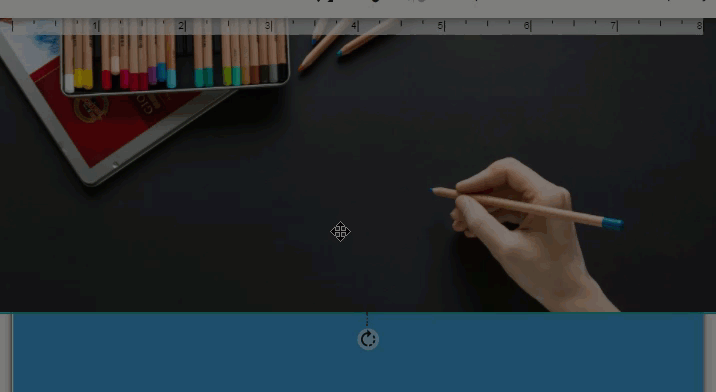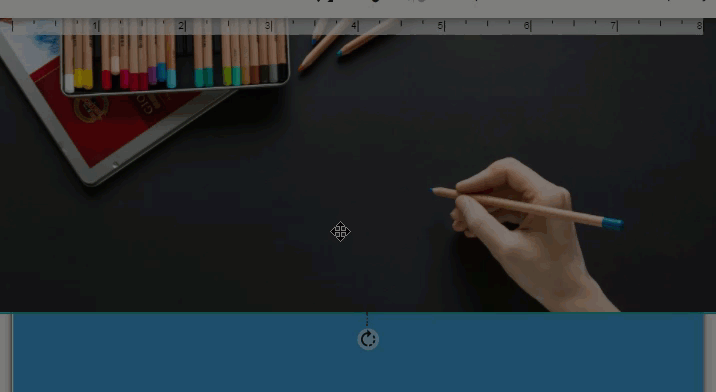Skip to content
These instructions apply to templates that use the Drag and Drop editor only. For instructions on editing items created in the Lists editor, see the Creating Print Items: Classic Editor section.
To rotate an element:
- Click on the element (text box, shape, image) to select it.
- With your mouse, grab the rotate handle at the center bottom edge of the image.
- Drag the rotate handle to rotate your element.
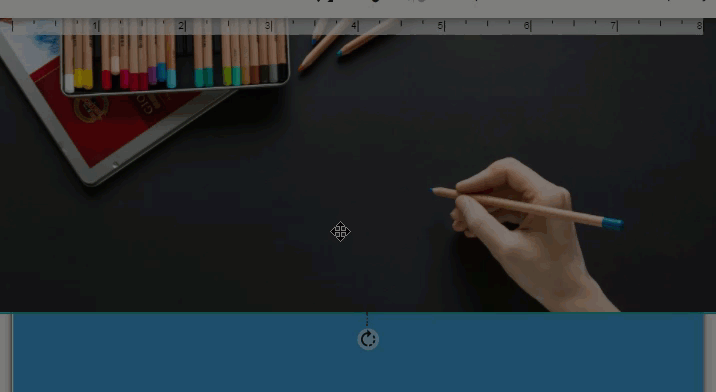
Note: You can also control the rotation by clicking Position in the top toolbar.